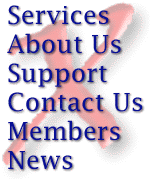
Deleting large Emails from the server
Logging into the server through Telnet
- Make sure you close your Email program before you begin!
- In Windows 95/98/NT4 - click your start button and select "Run..." The Run dialog box will appear.
- Type "telnet" (without quotes). The telnet program will appear.
- Click on the "Terminal" menu and select "Preferences". Click to select "Local Echo" and press OK.
- Click on the "Connect" menu and select "Remote System...". The Connect dialog will appear.
- Next to host name type "mail.extremeweb.com" Next to Port, type "110". Press the Connect button.
- The telnet window will then attempt to connect to the Extreme Web mail server. The window should show text like this once you get connected (this may take a few seconds):
+OK Extreme Web POP3 server (2.5.7) <00D7.38015683@viper.extremeweb.com>
- Now it's time to login. You need to type the word "user" followed by your username. Your username is the part of your Email address before the @yourdomain.com.
Example: johnsmith@extremeweb.com would type "user johnsmith" and then press enter. Your window should now show something like this:
+OK Extreme Web POP3 server (2.5.7) <00DC.38015827@viper.extremeweb.com> user johnsmith +OK johnsmith gets mail here
- If you get a "bad auth" message, that means your username is not correct.
- Now the server needs your password. Keep in mind that your password will show up on your screen - so nows the time to kick your friends
out of the room if they're watching :-)
- Type "pass" followed by your password. For our example... the password is easyguess so the person would type "pass easyguess" and then press enter. Your window
should now look like this:
+OK Extreme Web POP3 server (2.5.7) <00DC.38015827@viper.extremeweb.com> user johnsmith +OK johnsmith gets mail here pass easyguess +OK you may proceed
- Okay! We're in. Now let's take a look at the messages on the server. Type "list" and then press enter. You'll see something like this.
+OK Extreme Web POP3 server (2.5.7) <00DC.38015827@viper.extremeweb.com> user johnsmith +OK johnsmith gets mail here pass easyguess +OK you may proceed list +OK Iteration follows 1 1243 2 45022 3 5789623 4 5689 .
- What you're looking at is a list of Email messages you have waiting for you. In our example, johnsmith has 4 messages. Message 1 is 1243 bytes, message 2 is 45022 bytes, message 3 is 5789623, and message 4 is 5689. Obviously, message 3 is very large and the cause of our problems. This is the one we need to delete.
- To delete message 3 (or whatever message you need to delete), type "dele 3". You'll then see this on your screen:
+OK Extreme Web POP3 server (2.5.7) <00DC.38015827@viper.extremeweb.com> user johnsmith +OK johnsmith gets mail here pass easyguess +OK you may proceed list +OK Iteration follows 1 1243 2 45022 3 5789623 4 5689 . dele 3 +OK message marked for deletion
- You're almost done! Just type "quit", press enter, and you're all done. You will be notified that your connection has been lost. You can close your telnet window and check your Email!